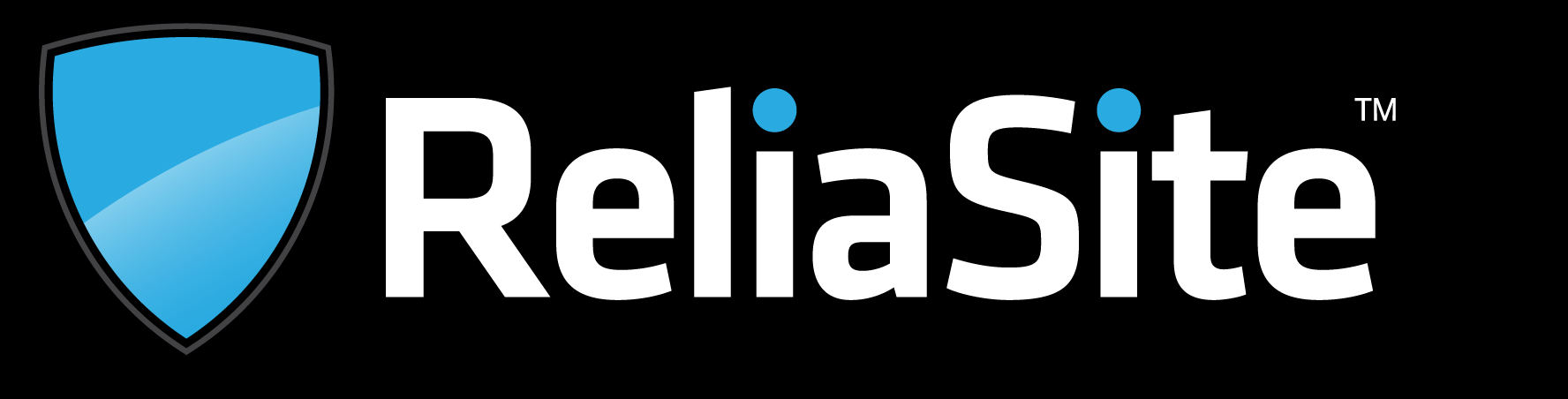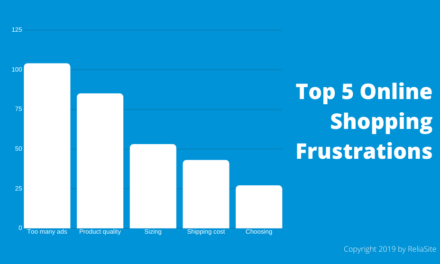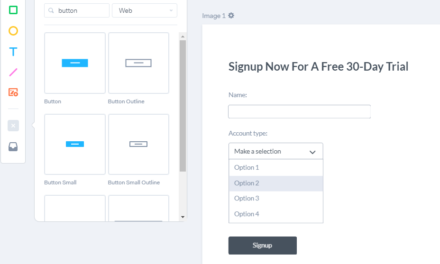As more and more businesses incorporate a bigger part of their corporate image into the webspace, things like securing your site and internet etiquette must be considered before performing any drastic changes to your online image, such as shutting down your website.
Shutting down your website without taking the appropriate steps can lead to a myriad of different side effects like harm to your companies’ reputation, unwanted bills, or if you’re switching sites, a decrease in your new site’s ranking.
Sure, it might be easy to simply abandon your site, let everything expire and call it a day, but the truth is that “shutting down” your website this way can have consequences if you ever decide you want to open your site back up, or do any business in the web for that matter. There are also alternatives to shutting down your website, which we’ll talk about in a bit.
Preparing to Shut Down Your Website
To properly shut down a website, you first need to make preparations so that the shut-down doesn’t come off as sudden and potentially harm your company’s image. Here’s a brief checklist to follow when trying to wipe your website’s face off the earth:
- Let visitors know you’re shutting down. When shutting off your website, you don’t want your website’s shutdown to come off as a surprise. To avoid this, set a target date to have your website down by and make a public announcement a few weeks before your shut-down date. This will give your new & old visitors plenty of time to migrate to your new site, minimizing the impact to your new website’s traffic if you are simply switching site addresses.
- Backup your website. Right now, you may be thinking “oh, I don’t need to backup my site, I’ll never bring it up again!” but your mind can change—and if it does, you wouldn’t want to have to start from scratch. A simple way to do is simply go to your hosting’s file manager and move those files to an external source. This will ensure that your website is the same it was the day you shut it down if you ever want to bring said website back to life, or simply use those files in a new domain.
- Turn off automatic payments. This is optional as some people like to keep their site up as a redirect (which I’ll explain later), but if you’re shutting down your website, it would be smart to turn off automatic payments to your hosting company, domain provider, and any other services that may be billing your site. You wouldn’t want to be charged for a site that’s no longer yours, right?
Shutting Down Your Website in the Right Order
After preparations are done and you’re ready to shut down your site, it’s time to begin the process of actually shutting down your site. You may be wondering where to start, but truth is, it doesn’t really matter. However, for simplicity’s sake, here’s another checklist you can follow to ensure that all aspects of your site as shut down (and you aren’t getting billed for them!):
- Make sure that there are no outstanding responsibilities. If your site provides some sort of service, make sure that no orders are outstanding before you shut down your site. This will spare you from endless support calls asking what happened to your site, and also save you money by preventing chargebacks from confused customers.
- Make sure that automatic payments are turned off on all accounts. I’m aware that I’ve already mentioned this, but you’d be surprised at how many clients call us about “unauthorized charges” months after shutting down their website(s) and reply “oh” after we ask them if they turned off automatic payments in their accounts.
- Delete all files from your server (after backing them up externally). After backing up your site’s files, simply delete them from your file manager. This should leave your website blank or giving a “404 not found” error, just like when you first started.
- Terminate your hosting account. Once you delete all files from your website’s server, you’ll still have to deal with shutting down your hosting account. To do this, simply contact your hosting provider and let them know you’d like to shut down your site. Hopefully, you didn’t have a contract in place though, as ending a hosting contract early can lead to extra fees.
- Decide what to do with your domain name. If you want to shut down a website for good (including its name!), you’ll have to let your domain expire, which will bring it outside of your name. However, if you think there’s a possibility that you may want to use this domain in the future, don’t let it expire as it’ll be up for grabs by competitors as soon as it does.
An Alternative to Shutting Down Your Website
Instead of completely shutting down your website, you can take it down temporarily. This is a great option for those who need to perform maintenance or are taking a break from their business for a moderate amount of time.
There are various ways that you can take a site down temporarily, but one of the easiest ways is to use a plugin. If you’re using WordPress, the Coming Soon Page & Maintenance Mode by SeedProd plugin makes it easy for you to take down a website for however long you need it without the hassle of having to reopen accounts and re-upload files when you decide to come back.
However, keep in mind that going this route will result in you having to pay hosting and domain renewals as your site still exists, even if you’re making it look like it’s “down”.